Computer memory is a generic term for all of the different types of data storage technology that a computer may use, including RAM, ROM, and Flash memory.
Phase-shifting computer memory could herald the next generation of RAM
Computer manufactures are always looking for the next best technology, and thanks to an impressive bit of materials science, a little-used form of random access memory (RAM) could soon be taking over the insides of your personal computer. That’s because materials scientists in China have recently found a way to speed up—by more than a factor of 10—so-called phase-change random access memory (PCRAM), which can hold onto information even when your computer’s power is off.
For decades, computers have been getting smaller, faster, and cheaper. But advances in memory technologies have slowed in recent years, prompting researchers to consider alternatives. Dreamed up in the 1960s, PCRAM has always been a promising candidate for RAM—the rewritable scratch pad that a computer’s central processor uses while making its calculations. But it was much slower than most common forms of RAM—including static RAM (SRAM) and dynamic RAM (DRAM)—which can hold information only temporarily.
To serve as computer memory, a gizmo must be able to faithfully record either a 0 or a 1. PCRAM does this by switching between two states (hence, the phase-change name): a regimented crystalline order that allows for the easy flow of electricity and a glasslike jumble of atoms that does just the opposite. PCRAM records one number when it’s in a high-conductance crystalline state and another when it’s in a low-conductance glass state. Sending a relatively large current through the material heats the bit and changes its state, writing or rewriting the data.
Some types of computer memory are designed to be very fast, meaning that the central processing unit (CPU) can access data stored there very quickly. Other types are designed to be very low cost, so that large amounts of data can be stored there economically.
Another way that computer memory can vary is that some types are non-volatile, which means they can store data on a long term basis even when there is no power. And some types are volatile, which are often faster, but which lose all the data stored on them as soon as the power is switched off.
A computer system is built using a combination of these types of computer memory, and the exact configuration can be optimized to produce the maximum data processing speed or the minimum cost, or some compromise between the two.
Types of Computer Memory: Primary and Secondary
Although many types of memory in a computer exist, the most basic distinction is between primary memory, often called system memory, and secondary memory, which is more commonly called storage.
The key difference between primary and secondary memory is speed of access.
- Primary memory includes ROM and RAM, and is located close to the CPU on the computer motherboard, enabling the CPU to read data from primary memory very quickly indeed. It is used to store data that the CPU needs imminently so that it does not have to wait for it to be delivered.
- Secondary memory by contrast, is usually physically located within a separate storage device, such as a hard disk drive or solid state drive (SSD), which is connected to the computer system either directly or over a network. The cost per gigabyte of secondary memory is much lower, but the read and write speeds are significantly slower.
Primary Memory Types: RAM and ROM
There are two key types of primary memory:
- RAM, or random access memory
- ROM, or read-only memory
Let's look in-depth at both types of memory.
1) RAM Computer Memory
The acronym RAM stems from the fact that data stored in random access memory can be accessed – as the name suggests – in any random order. Or, put another way, any random bit of data can be accessed just as quickly as any other bit.
The most important things to understand about RAM are that RAM memory is very fast, it can be written to as well as read, it is volatile (so all data stored in RAM memory is lost when it loses power) and, finally, it is very expensive compared to all types of secondary memory in terms of cost per gigabyte. It is because of the relative high cost of RAM compared to secondary memory types that most computer systems use both primary and secondary memory.
Data that is required for imminent processing is moved to RAM where it can be accessed and modified very quickly, so that the CPU is not kept waiting. When the data is no longer required it is shunted out to slower but cheaper secondary memory, and the RAM space that has been freed up is filled with the next chunk of data that is about to be used.
The most important things to understand about RAM are that RAM memory is very fast, it can be written to as well as read, it is volatile (so all data stored in RAM memory is lost when it loses power) and, finally, it is very expensive compared to all types of secondary memory in terms of cost per gigabyte. It is because of the relative high cost of RAM compared to secondary memory types that most computer systems use both primary and secondary memory.
Data that is required for imminent processing is moved to RAM where it can be accessed and modified very quickly, so that the CPU is not kept waiting. When the data is no longer required it is shunted out to slower but cheaper secondary memory, and the RAM space that has been freed up is filled with the next chunk of data that is about to be used.
Types of RAM
- DRAM: DRAM stands for Dynamic RAM, and it is the most common type of RAM used in computers. The oldest type is known as single data rate (SDR) DRAM, but newer computers use faster dual data rate (DDR) DRAM. DDR comes in several versions including DDR2 , DDR3, and DDR4, which offer better performance and are more energy efficient than DDR. However different versions are incompatible, so it is not possible to mix DDR2 with DDR3 DRAM in a computer system. DRAM consists of a transistor and a capacitor in each cell.
What are the common types of DRAM?
- Synchronous DRAM (SDRAM) “synchronizes” the memory speed with CPU clock speed so that the memory controller knows the exact clock cycle when the requested data will be ready. This allows the CPU to perform more instructions at a given time. Typical SDRAM transfers data at speeds up to 133 MHz.
- Rambus DRAM (RDRAM) takes its name after the company that made it, Rambus. It was popular in the early 2000s and was mainly used for video game devices and graphics cards, with transfer speeds up to 1 GHz.
- Double Data Rate SDRAM (DDR SDRAM) is a type of synchronous memory that nearly doubles the bandwidth of a single data rate (SDR) SDRAM running at the same clock frequency by employing a method called "double pumping," which allows transfer of data on both the rising and falling edges of the clock signal without any increase in clock frequency.
- DDR1 SDRAM has been succeeded by DDR2, DDR3, and most recently, DDR4 SDRAM. Although operating on the same principles, the modules are not backward-compatible. Each generation delivers higher transfer rates and faster performance. The latest DDR4 modules, for example, feature fast transfer rates at 2133/2400/2666and even 3200 MT/s.
- SRAM: SRAM stands for Static RAM, and it is a particular type of RAM which is faster than DRAM, but more expensive and bulker, having six transistors in each cell. For those reasons SRAM is generally only used as a data cache within a CPU itself or as RAM in very high-end server systems. A small SRAM cache of the most imminently-needed data can result in significant speed improvements in a system
DRAM uses more energy than SRAM because it constantly needs to be refreshed to maintain data integrity, while SRAM - though volatile – does not need constant refreshing when it is powered up.
2) ROM Computer Memory
ROM stands for read-only memory, and the name stems from the fact that while data can be read from this type of computer memory, data cannot normally be written to it. It is a very fast type of computer memory which is usually installed close to the CPU on the motherboard.
ROM is a type of non-volatile memory, which means that the data stored in ROM persists in the memory even when it receives no power – for example when the computer is turned off. In that sense it is similar to secondary memory, which is used for long term storage.
When a computer is turned on, the CPU can begin reading information stored in ROM without the need for drivers or other complex software to help it communicate. The ROM usually contains "bootstrap code" which is the basic set of instructions a computer needs to carry out to become aware of the operating system stored in secondary memory, and to load parts of the operating system into primary memory so that it can start up and become ready to use.
ROM is also used in simpler electronic devices to store firmware which runs as soon as the device is switched on.
Types of ROM
ROM is available in several different types, including PROM, EPROM, and EEPROM.
- PROM PROM stands for Programmable Read-Only Memory, and it is different from true ROM in that while a ROM is programmed (i.e. has data written to it) during the manufacturing process, a PROM is manufactured in an empty state and then programmed later using a PROM programmer or burner.
- EPROM EPROM stands for Erasable Programmable Read-Only Memory, and as the name suggests, data stored in an EPROM can be erased and the EPROM reprogrammed. Erasing an EPROM involves removing it from the computer and exposing it to ultraviolet light before re-burning it.
- EEPROM EEPROM stands for Electrically Erasable Programmable Read-Only Memory, and the distinction between EPROM and EEPROM is that the latter can be erased and written to by the computer system it is installed in. In that sense EEPROM is not strictly read-only. However in many cases the write process is slow, so it is normally only done to update program code such as firmware or BIOS code on an occasional basis
Confusingly, NAND flash memory (such as that found in USB memory sticks and solid state disk drives) is a type of EEPROM, but NAND flash is considered to be secondary memory.
Secondary Memory Types
Secondary memory comprises many different storage media which can be directly attached to a computer system. These include:
- Hard Disk Drives(HDDs)
- Solid State Drives(SSDs)
- Optical (CD or DVD) drives
- Tape Drives
Secondary memory also includes:
- Storage drives including 3D NAND flash arrays connected over a storage area network (SAN)
- Storage devices which may be connected over a conventional network (known as network attached storage, or NAS)
Arguably cloud storage can also be called secondary memory.
Differences between RAM and ROM
ROM:
- Non-volatile
- Fast to read
- Usually used in small quantities
- Cannot be written to quickly
- Used to store boot instructions or firmware
- Relatively expensive per megabyte stored compared to RAM
RAM:
- Volatile
- Fast to read and write
- Used as system memory to store data (including program code) that the CPU needs to process imminently
- Relatively cheap per megabyte stored compared to ROM, but relatively expensive compared to secondary memory
In the last year or so a new memory medium called 3D XPoint has been developed with characteristics that lie between primary and secondary memory.
3D XPoint is more expensive but faster than secondary memory, and lower cost but slower than RAM. It is also a non-volatile memory type.
These characteristics mean that it can be used as an alternative to RAM in systems which require vast amounts of system memory that would be too expensive to build using RAM (such as systems hosting in-memory databases). The trade-off is that such systems do not enjoy the full performance gains of using RAM.
Since 3D XPoint is non-volatile, systems that use 3D XPoint for system memory can be up and running again after a power failure or other interruption very quickly, without the need for all the data to be read back into system memory from secondary memory.
Computer manufactures are always looking for the next best technology, and thanks to an impressive bit of materials science, a little-used form of random access memory (RAM) could soon be taking over the insides of your personal computer. That’s because materials scientists in China have recently found a way to speed up—by more than a factor of 10—so-called phase-change random access memory (PCRAM), which can hold onto information even when your computer’s power is off.
For decades, computers have been getting smaller, faster, and cheaper. But advances in memory technologies have slowed in recent years, prompting researchers to consider alternatives. Dreamed up in the 1960s, PCRAM has always been a promising candidate for RAM—the rewritable scratch pad that a computer’s central processor uses while making its calculations. But it was much slower than most common forms of RAM—including static RAM (SRAM) and dynamic RAM (DRAM)—which can hold information only temporarily.
To serve as computer memory, a gizmo must be able to faithfully record either a 0 or a 1. PCRAM does this by switching between two states (hence, the phase-change name): a regimented crystalline order that allows for the easy flow of electricity and a glasslike jumble of atoms that does just the opposite. PCRAM records one number when it’s in a high-conductance crystalline state and another when it’s in a low-conductance glass state. Sending a relatively large current through the material heats the bit and changes its state, writing or rewriting the data.
This simulation shows how crystalline nuclei expand in just 600 picoseconds, converting a phase change material from a glasslike state to crystalline.
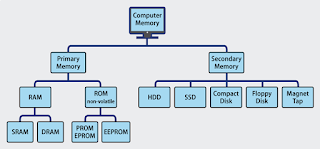


Nice information
ReplyDeleteThanks!
DeleteGreat share ! Very informative
ReplyDeleteThanks!
DeleteNice work!! Very nicely explained!!
ReplyDeleteThanks !
DeleteThanks for providing this information bro....It will helpful me in future...Thanks a lot
ReplyDeleteThank you so much!
DeleteNice explanation
ReplyDeleteThanks a lot!
DeleteGreat content, Very helpful info.
ReplyDeleteThanks!
DeleteNice one
ReplyDeleteGreat explanation!!!
ReplyDeleteThanks!
DeletePrecise information & well written!
ReplyDeleteThanks!😊
DeleteKeep it up champ👍
ReplyDeleteYeah, Thanks!
DeleteAmazing
ReplyDeleteFluent language
Thanks!
DeleteBest explanation i ever had
ReplyDeleteThanks!😊
DeleteVery informative
ReplyDeleteThanks!😊
DeleteGood Informative and clarification
ReplyDeleteGood explanation better to understand and
Thanks!
Deletevery very usefull bhai😍😍
ReplyDeleteThanks!
Deletei will use this article for my studies
ReplyDeleteThanks!
Deletevery very informative keep it up bhai
ReplyDeleteThis comment has been removed by the author.
ReplyDeleteThis comment has been removed by the author.
ReplyDeleteVery informative
ReplyDeleteThanks🤗
DeleteGreat explanation 👍👍👍
ReplyDeleteThanks!😊
DeleteNice work..
ReplyDeleteTysm!😊
DeleteVery usefull bolg
ReplyDeleteTysm!
DeleteVery nice info
ReplyDeleteThank you very much!
DeleteUseful and nice information
ReplyDeleteYeah, Thanks
DeleteI am Siddhant and this is the best explaination i had ever had
ReplyDeleteOhh, Thanks a lot Siddhant!🤗
DeleteNice Bhai
ReplyDelete